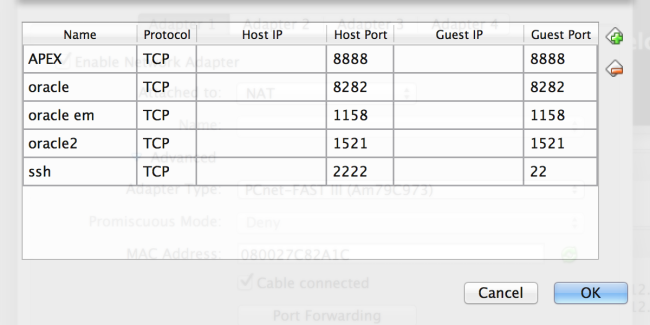1. Download and Install Oracle Virtual Box https://www.virtualbox.org/
2. Download Oracle Developer Day VM from http://www.oracle.com/technetwork/community/developer-vm/index.html
3. Open VirtualBox and Import the ova image downloaded above
4. After importing, open settings for the VM and open networking setup. Use NAT setup and configure port forwarding as below:
5. Start the VM. the login for VM as:
Username: oracle
Password: oracle
6. In the terminal, type: “emctl start dbconsole” to start the service
7. Oracle Application Express page: http://localhost:8888/apex/apex_admin
Login: obe
Password: obe
8. Oracle Enterprise Manager: https://localhost:1158/em
Login: sys
Password: oracle
Connect As: SYSDBA