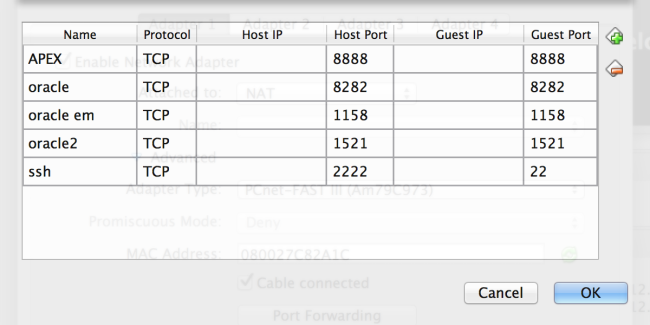Download
– instantclient-basic-macosx-xx.zip
– instantclient-sqlplus-macosx-xx.zip
– instantclient-sdk-macosx-xx.zip
from http://www.oracle.com/technetwork/topics/intel-macsoft-096467.html
Unzip into one folder: instantclient_xx
Open terminal, enter following command:
sudo cp instantclient_xx/sdk/include/*.h /usr/include
sudo cp instantclient_xx/sqlplus /usr/bin
sudo cp instantclient_xx/*.dylib /usr/lib
sudo cp instantclient_xx/libclntsh.dylib.11.1 /usr/lib
Run sqlplus in terminal using following format:
sqlplus username/password@hostname:port/sid